TextNow users on both iOS and Android can use Call Forwarding if they are on Ad Free+. (For Nationwide Talk & Text with Ad Free+ and Data Add-Ons this is included as part of your plan.)
You can purchase Ad Free+ by opening your TextNow main menu and tapping on Remove Ads.
Here's how to enable and disable Call Forwarding on your TextNow app:
Enabling Call Forwarding on iOS
- Tap the main menu button
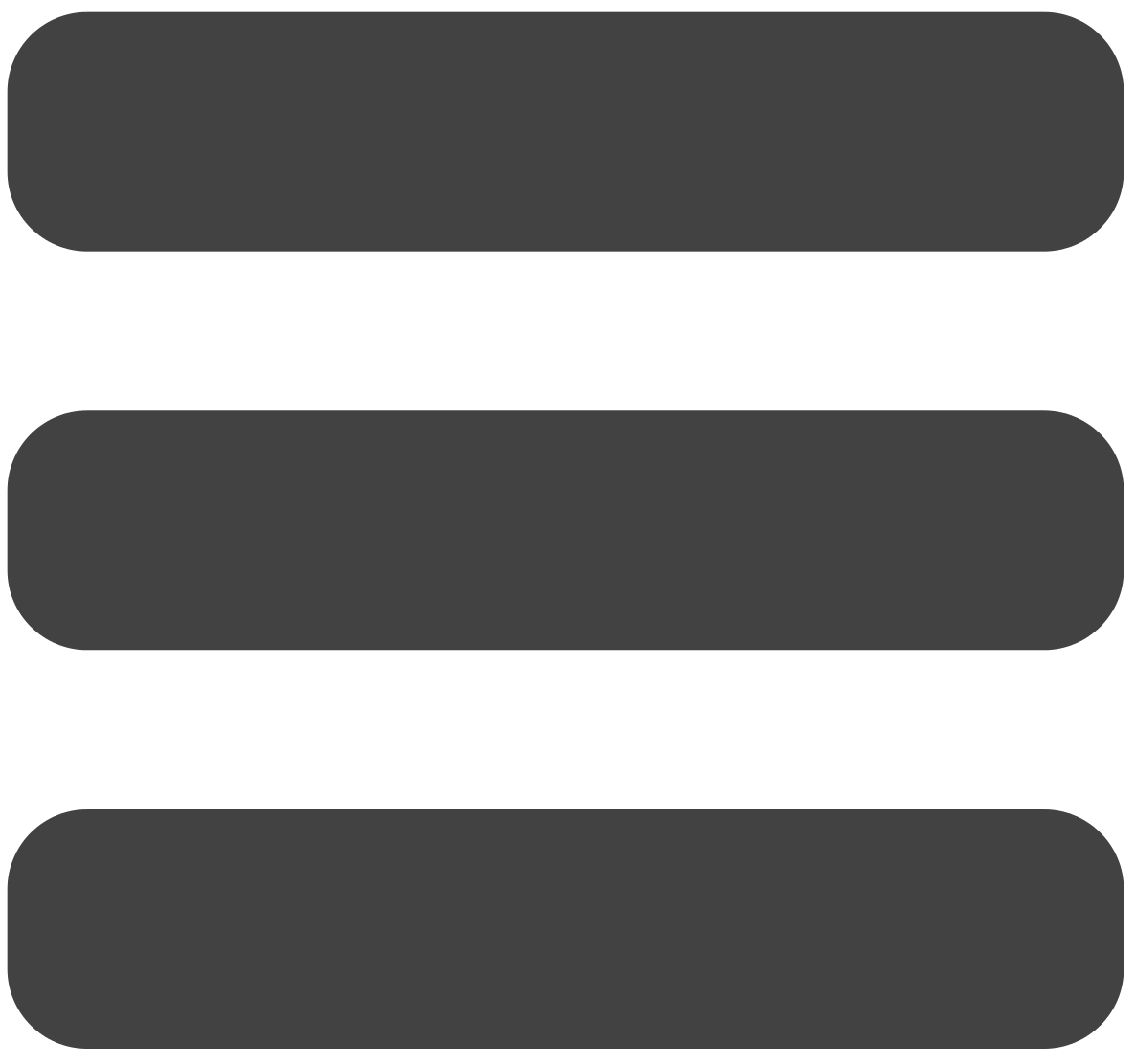 in the TextNow app.
in the TextNow app. - Tap on the Settings icon

- Tap on Call Forwarding
- Slide the switch to ON
- Enter the phone number you'd like the calls forwarded to.
- Tap the Back button
Note for iOS users: if you're not on Ad Free+ turning on Call Forwarding will prompt you to purchase Ad Free+.
Disabling Call Forwarding on iOS
- Tap the main menu button
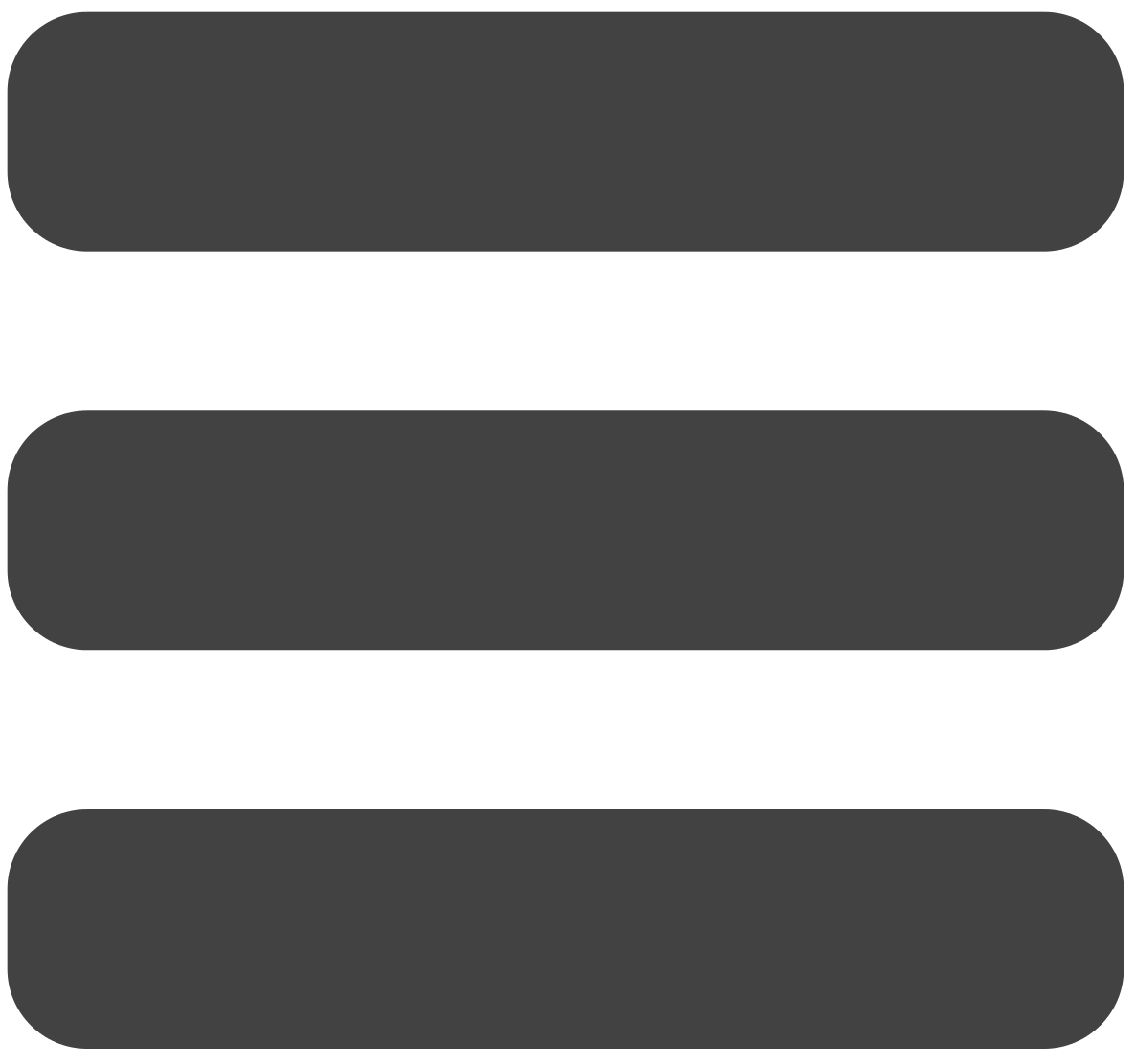 in the TextNow app.
in the TextNow app. - Tap on the Settings icon

- Tap on Call Forwarding
- Slide the switch to OFF
Enabling Call Forwarding on Android
- Tap the main menu button
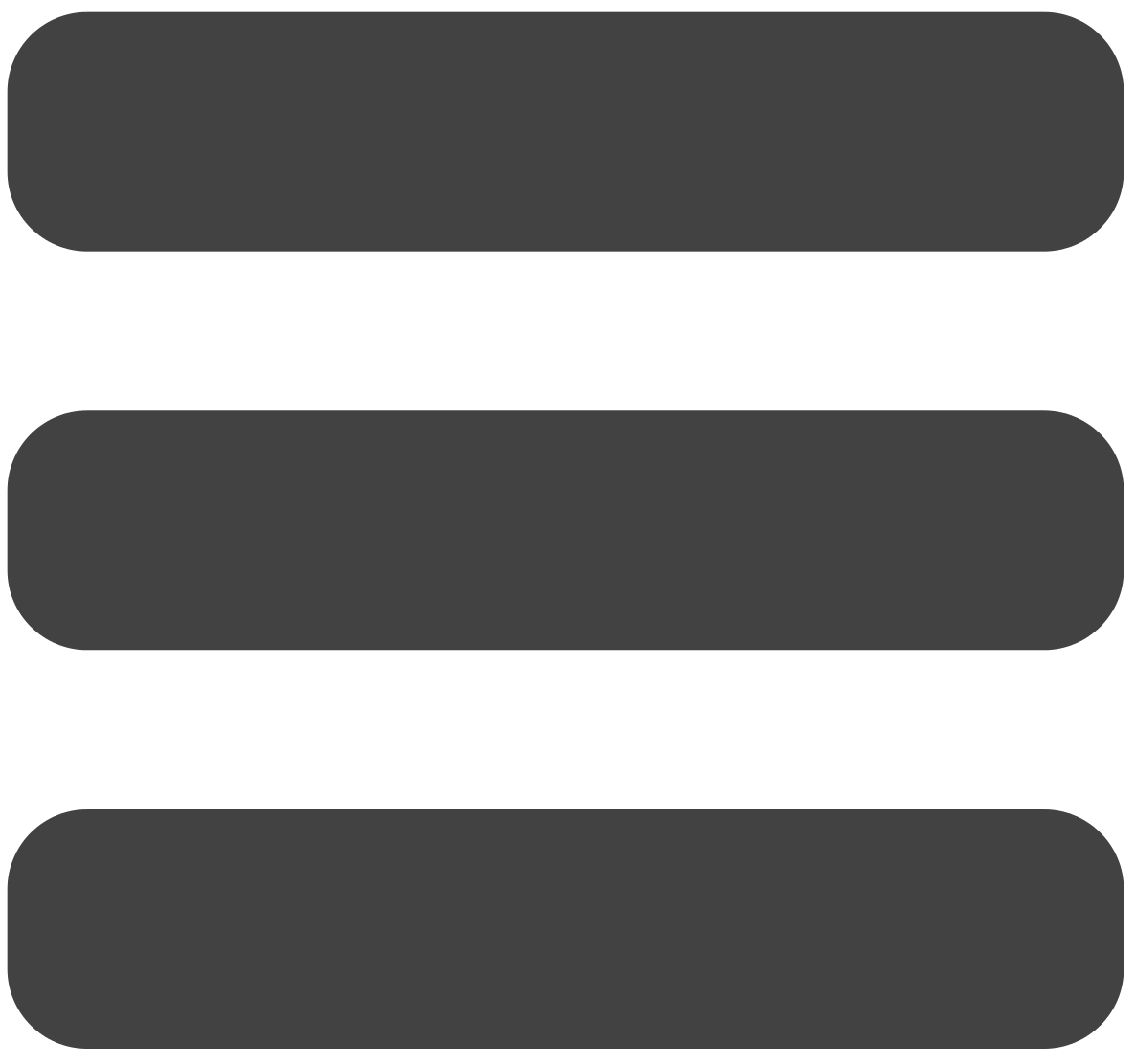 in the TextNow app.
in the TextNow app. - Tap on the Settings icon

- Tap on Calling
- Tap on Call Forwarding
- Slide the Call Forwarding switch ON
- Enter the number you'd like to forward to by tapping on Forward To
Similar to iOS, if you do not have Ad Free+, this page will prompt you to purchase it.
Disabling Call Forwarding on Android
- Tap the main menu button
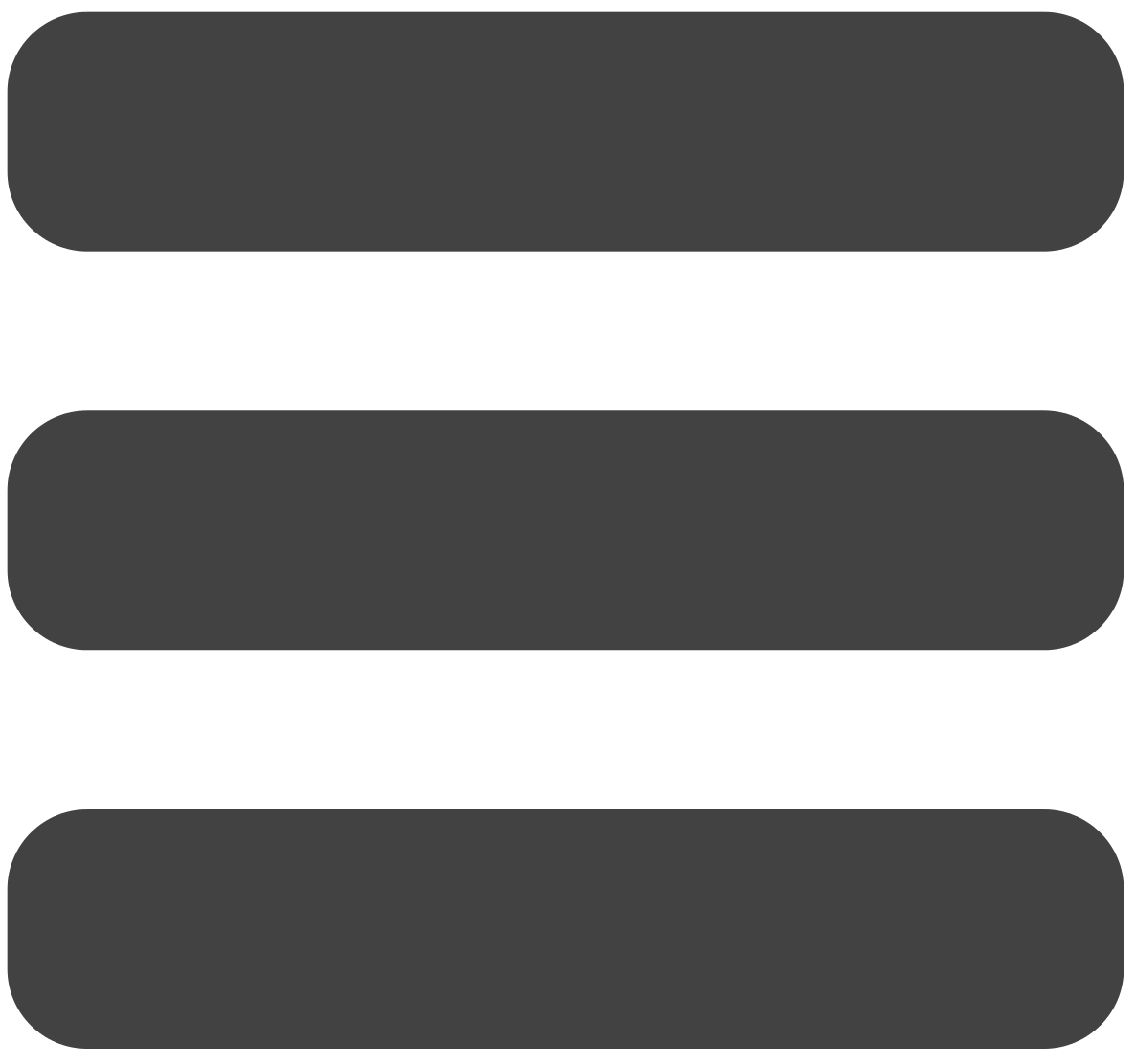 in the TextNow app.
in the TextNow app. - Tap on the Settings icon

- Tap on Calling
- Tap on Call Forwarding
- Slide the Call Forwarding switch OFF
Account does not recognize I've purchased Call Forwarding
Please sign out and back in to your account. If you're still not seeing call forwarding, talk to one of our chat representatives at www.textnow.com/support - they're available from the hours of 10am-5:30pm, Eastern time, everyday.
Comments