TextNow features built-in voicemail on every account.
Unlike many traditional cell phone carriers or landlines, you don't need to call a special number to receive your voicemail. Rather, the recorded message left on your voicemail will appear in your TextNow app, like any other message or call log.
You can even log into your account online from another device and retrieve your voicemails on your Text & Call Online page. You can also use your online Settings page to choose to send missed calls to voicemail under Settings > Calling.
Turning your Voicemail on or off
- Open TextNow and tap on the main menu panel by pressing the TextNow menu button on the top left.
- Tap on the Settings icon
- Tap on Calling
- Tap on Voicemail
From there, you can turn Voicemail on or off, set your Greeting as a default (or record a custom greeting), and turn Voicemail Transcription on or off.
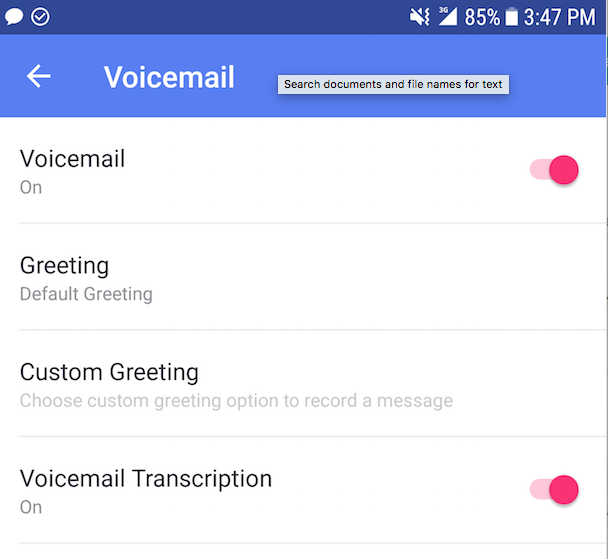
Record your own voicemail greeting
Note: Recording a custom voicemail greeting is only available through our iOS or Android app versions.
- Open TextNow and open the menu panel by pressing the TextNow menu button on the top left.
- Tap on the Settings icon
- Tap on Calling
- Tap on Voicemail
- Select Greeting > Change to Custom Greeting > Click Record to start recording your personal message.
- Once you're done recording click Stop. It will then allow you to replay the recording and save it, or delete it and re-record another greeting.
Comments