TextNow has a number of options for how you can reply to incoming messages. Here's where to find them, and what they mean:
Finding Your Quick Reply Settings:
1. Open your TextNow main menu by tapping on the main menu button, and then tap on the Settings button.
2. On your Settings page, tap on Messaging.
3. On the Messaging page, tap on Quick Reply.
That will open the Quick Reply page:
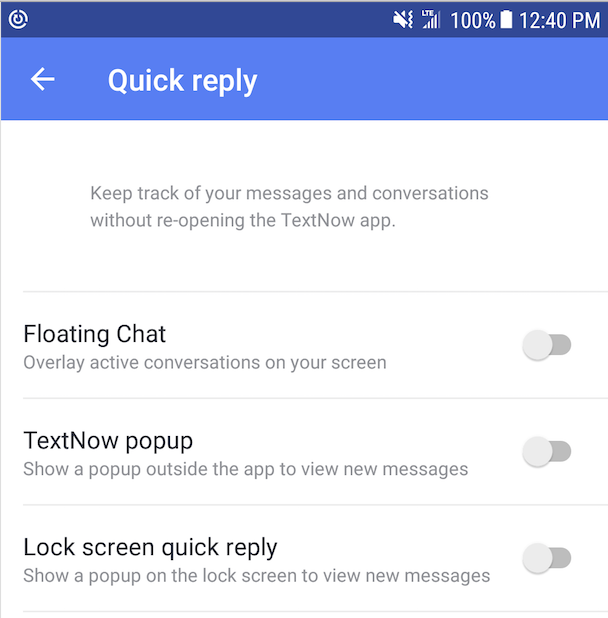
From here, you can turn on or off each option anytime.
Floating Chat: Chat "heads" overlaid on your phone screen, no matter what app or screen you're on, like this:
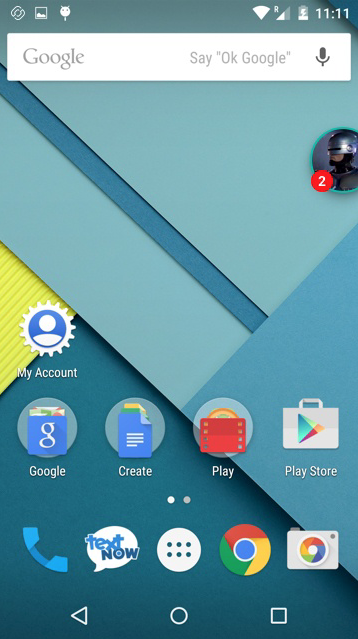
In the above example, the circle near the top right-hand corner with the red number 2 on it is the floating chat. The chat circle will contain a picture of your contact if you've associated a picture with them (in this case, Robocop), and the 2 is how many unread messages you have from that contact. Tap on the circle to expand it and read or reply to the message.
TextNow popup: Similar to the chat heads except it pops up a box overlay at the top of any given screen during an incoming message. You can reply to your contact directly from this box.
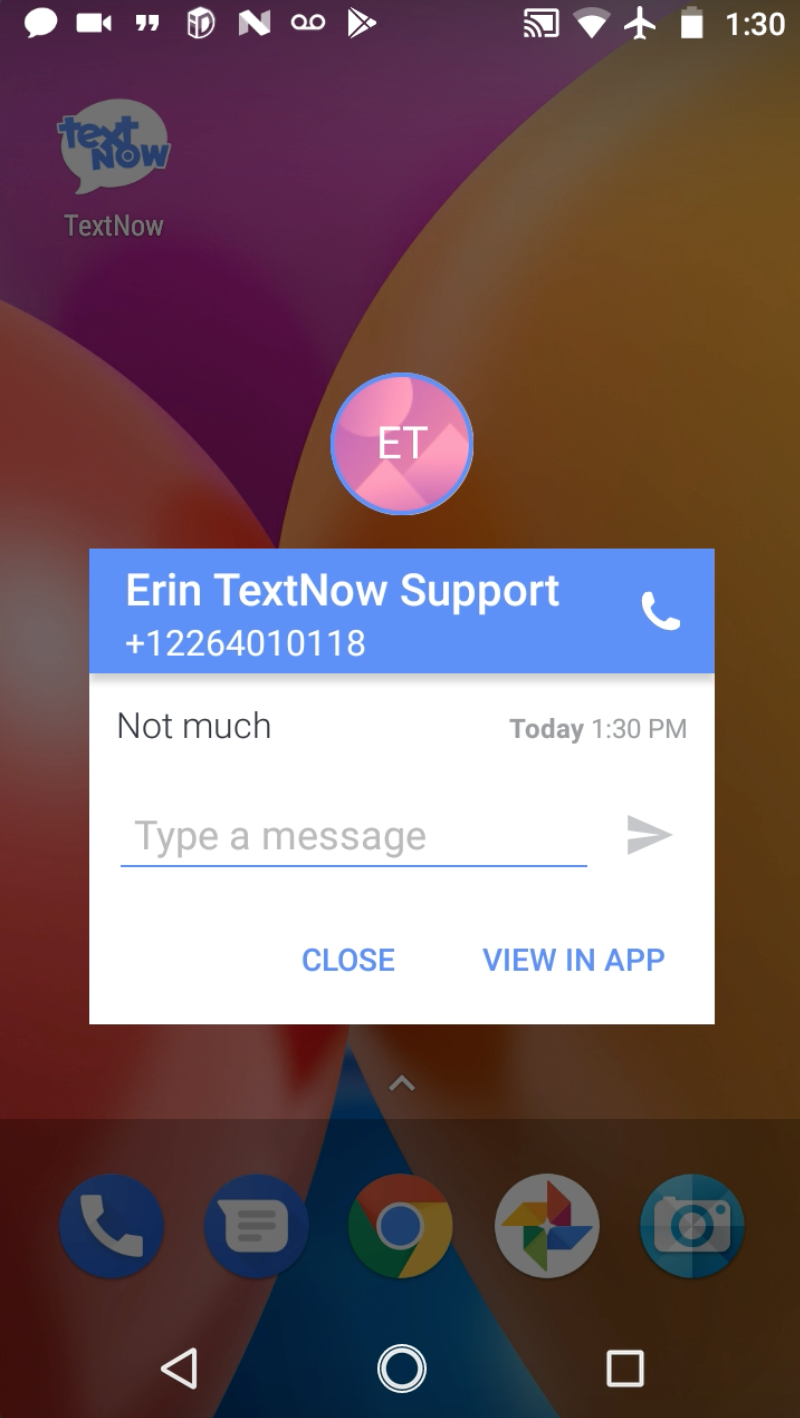
Lock screen quick reply: Very similar to the popup above, except it will also appear on your lock screen when your phone is locked.
Comments