Push notifications are a system used by apps and services to "push" data to your phone. In TextNow's case, it's used to tell you you have a new message, or a new voicemail, or to wake up your phone to receive a call.
If your push notifications aren't working, then none of those notifications would come through until you manually opened the app yourself.
If you're not receiving push notifications, here's some things to check:
1. Check for any "auto-start management" settings in your main Settings menu.
This will be different for every manufacturer, depending on whether or not they offer this particular setting. Open your main Settings app and look for anything labelled Auto-Start under Security. Here's an example from an older Samsung phone:
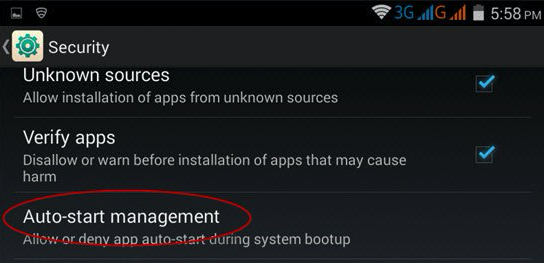
Tap on Auto-start management, and make sure there's a check mark next to TextNow.
Remember that this example is specific to Samsung. Your phone manufacturer might have a different setting in a different place. Check your phone's documentation for more help.
2. Make sure TextNow isn't in battery-saving mode.
This one is a little easier to find. Basically, some versions of Android will put apps to sleep if they think they're using too much power. The problem there is that TextNow needs to be "awake" in order to receive notifications.
Luckily, you can exempt apps from being put to sleep by Android. Again, this will be different for every phone and phone manufacturer, and will vary greatly based on the version of Android you're using. For example, on Android devices running Nougat, there's a setting under Device Maintenance > Battery > Unmonitored Apps - add TextNow to that list, and it will never be put to sleep by Android.
Check your phone's documentation for how to exempt apps from being put to sleep on your device.
3. Don't restrict background data on TextNow.
Another one that will be in your Android Settings menu, almost always under Data Usage. If background data is restricted, then your TextNow app won't be able to receive push notifications.
For Android Nougat devices:
- Open your Settings app.
- Tap on Data usage.
- Tap on Cellular data usage.
- Tap on TextNow.
- Toggle Background data to On
For Android Marshmallow and Lollipop devices:
- Open your Settings app.
- Tap on Data usage.
- Tap on the Options button in the top right-hand corner. (It's the icon with three vertical dots on it.)
- Select Allow background data to turn background data on.
Comments