TextNow has recently redesigned our downloadable desktop app, now available in the Windows Store and Apple's App Store, or from our Downloads page. Here's a quick guide to the app and how to use it:
If you've created a TextNow account, you can log into your account on the app directly. Otherwise, create a new account and the app will ask you for an area code and assign you a number in that area code. Once you're logged in, you'll see this:
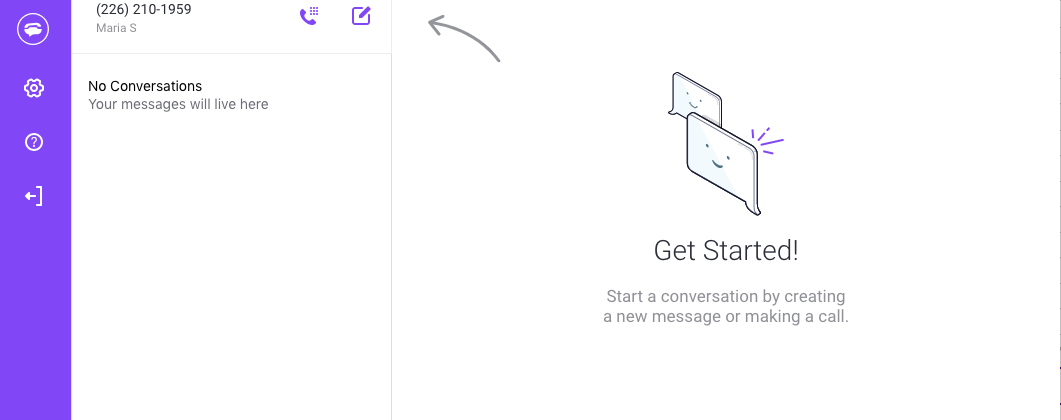
As the conveniently-placed arrow indicates, you can start messaging right away by clicking on the icon with the pencil, exactly where the arrow is pointing. What you may not know is you can also use the desktop app to place calls, directly from your desktop or laptop!
Click on the dial-pad icon, to the left of the new message icon, to bring up the dial pad:
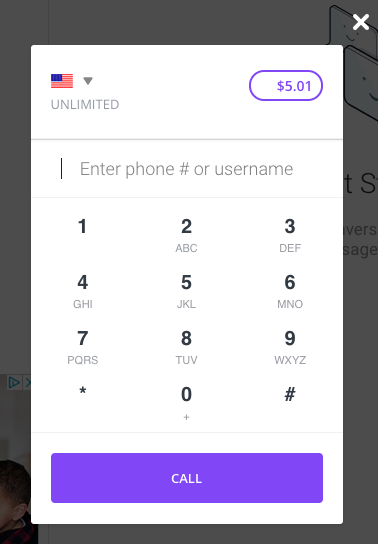
If you're calling another TextNow user, you can type in their username instead of the number if you like. Otherwise, you can type in any US or Canadian number and call them, absolutely free!
You'll notice on the left-hand side there's a blue menu. Hover your mouse over that menu to pop it out, like this:
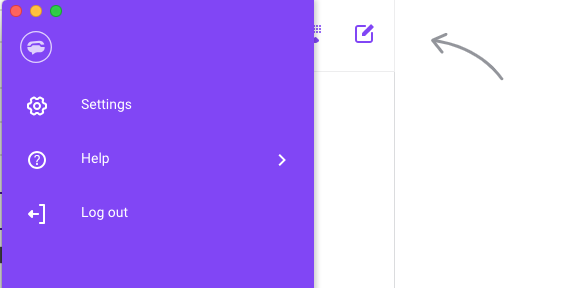
Let's go through the settings step-by-step (if you're on PC you'll notice more options):
Download Free App: Links to our downloads page where you can grab free downloadable versions of TextNow for Android and iOS.
Phones & Plans: Link to our website where you can find the latest deals on our phones.
Settings: The Settings page for the downloadable app. Here's what you can do in each section:
Settings > Account: View your phone number, edit the first and last name on your account, edit your email address associated with your account, and resend an email validation.
Settings > Password: You can change your password here.
Settings > Notifications: Setting for your desktop notifications to play a sound when receiving a text, or pop up a message on your desktop when receiving a text. You can also set the app to email you when you have a text.
Settings > Messaging: Add a signature to your messages.
Settings > Calling: Choose whether to send missed calls over the app to voicemail, and view your blocked numbers.
Help: A collection of useful links and resources.
Help > Support: Link to our Support page, with help articles, tip & tricks and a community forum.
Help > About: Link to our TextNow corporate page, if you want to find out more about us as a company.
Help > International Rates: Link to our international long distance rates page.
Help > Engineering Blog: Link to our Engineering blog, where you can find out more about the technology that drives TextNow.
Help > Terms Of Use: Link to our Terms Of Use page, with details on our end-user service agreement.
Help > Privacy Policy: Link to our Privacy Policy.
Help > 2G Fair Use Policy: Link to our 2G Fair Use document, with details on how our unlimited 2G policy.
Log Out: Click here to log out of the app.
Comments