If you would like to try calling over our website, you'll need to make sure the device you're using has a microphone available to use. Here's how to allow access to your microphone:
1. Log into your account here at www.textnow.com, and it should take you right to your Conversations page. If your microphone is not enabled, you'll see this:
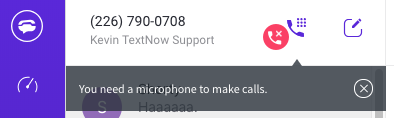
2. Click on the calling button, and you'll see these instructions come up. (Keep in mind that this example is for the Chrome browser - other browsers will have slightly different instructions.)
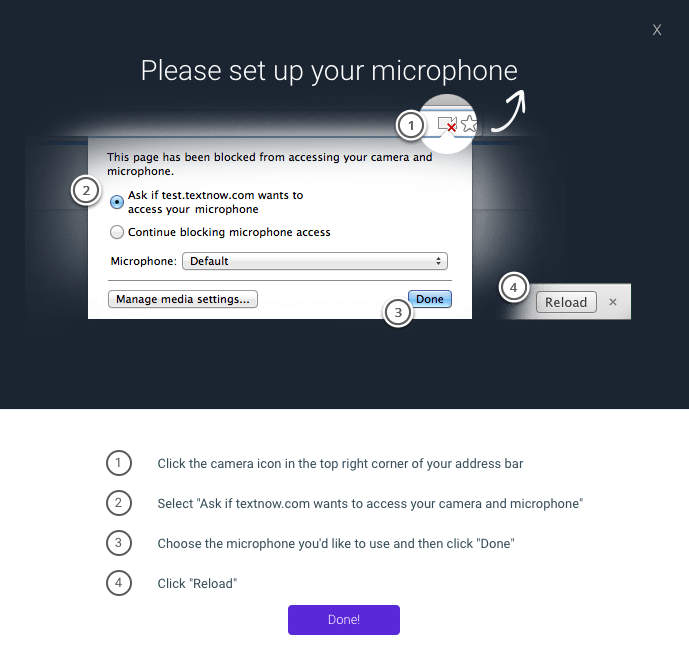
Follow the instructions on that page to set up your microphone.
3. If you don't see that pop-up, and you're still having problems with your microphone, you'll have to look into your settings on your browser. Each browser will have different settings; here's an example of the settings in Chrome, which you can get to by clicking on the little icon of a lock in the address bar.
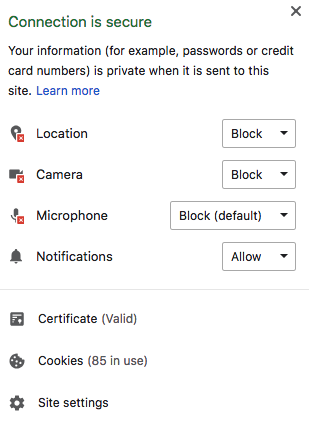
Comments