A voice note is a short recorded message you can send to your contact on your Conversation page. Here's how!
First, tap on the conversation (or start a new conversation), and then tap and hold the microphone button in the bottom right-hand corner:
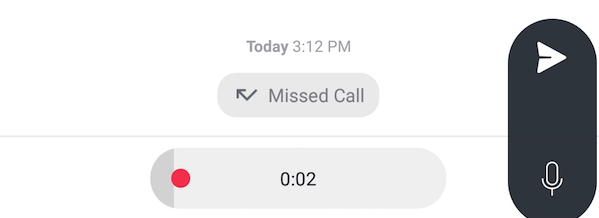
That starts your recording. Release the microphone button to stop recording.
From here, you can tap the X to delete it and record another one, or tap the arrow on the right-most side of the field to send it to your contact. You can also tap the play button on the recording to listen to it before you send it.

That's it! Once it's send you'll see it in blue in your conversation. Now you and your contact can tap on the message to play it back.
Please note: Currently, you can only send a Voice Note to a contact that has a texting number (either TextNow or otherwise) saved for it. If your contact has no number associated with it, you will not be able to send them a Voice Note, and the option will not be available. Also, Voice Notes do not work with group texting at this time.
Comments